In this release, we're bringing you several enhancements to improve your Auto Answer for Word experience and a couple of new options to use with ‘Get a link’ for Word and PowerPoint files.
Here’s what’s changed:
- 'Auto Answer' enhancements for Word
- New ‘Get a Link’ options for Word and PowerPoint
- Deprecated: the ‘Preview’ button on the Smart Field form
'Auto Answer' enhancements for Word
In addition to the recent addition of new functionality that gives you the ability to use Auto Answer with questions both inside and outside of a table, and with questions that are styled either as a numbered or bulleted list or outside of a list altogether - we're pleased to now bring you even more options so you can precisely insert answers in all the right places, even in documents with tricky or complex table layouts, like the one below:
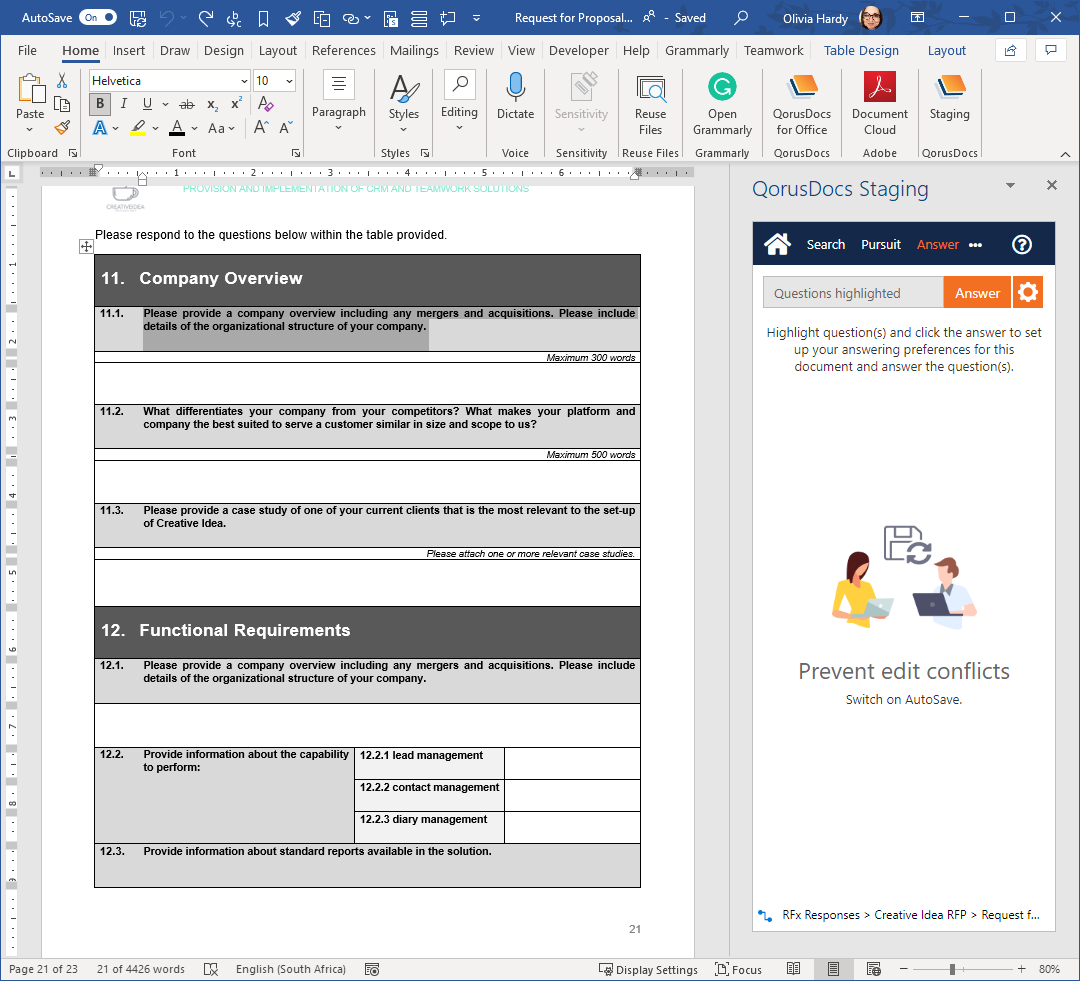
For example, you can now select a single question at a time (even if it's in a table), and decide whether to have the answer auto-inserted or not, and if so - whether it should be inserted right next to the question, right below the question, in a cell to the right of the question, or in a cell below the question.
For simple tables, you can select the entire table and watch as QorusDocs through the magic of AI automatically responds to all the questions.
You can learn all about the full capabilities of Auto Answer in Word right here.
New ‘Get a Link’ options for Word and PowerPoint
With ‘Get a Link’, you can generate links to files that are great for sharing with co-workers because it gives them access to a range of QorusDocs options for working with the underlying file. If this is new to you, then you might want to check out this article first to learn more about how it works.
With this release, when you use ‘Get a Link’ with Word and PowerPoint files, you’ll be able to determine what should happen when a co-worker clicks on the link you generated with ‘Get a Link’ by selecting one of the following options:
Document preview
This is the first option available after clicking on ‘Get a Link’ for any Word document or PowerPoint presentation:
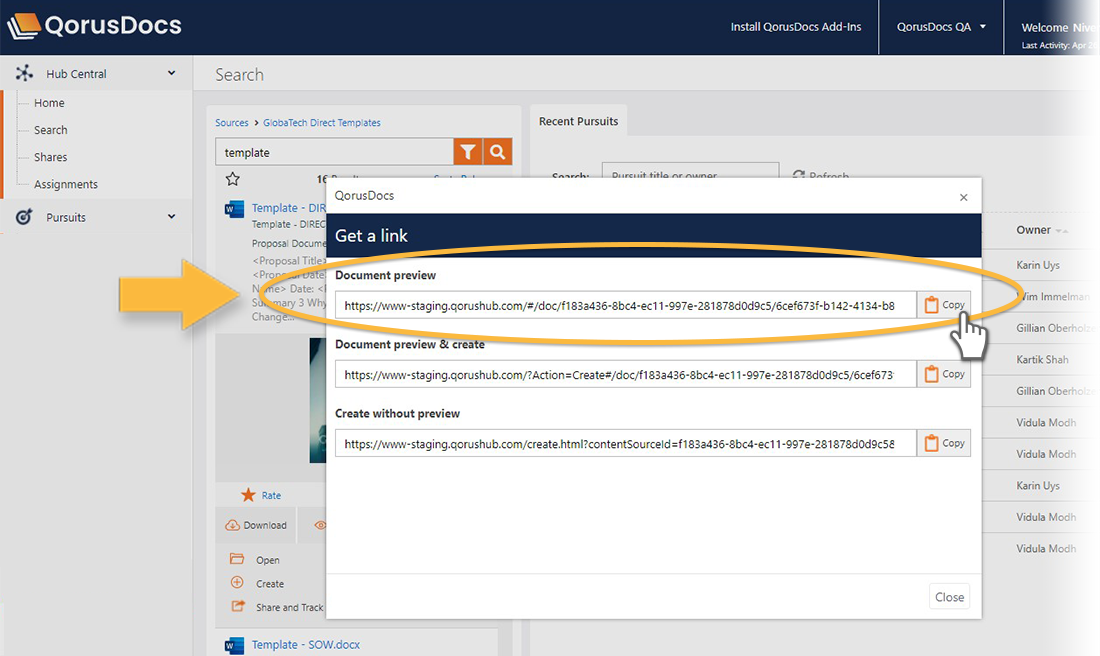
When clicked, this link will prompt co-workers to sign in (if they haven’t done so already) and then land them on the ‘Preview’ screen, where they can preview the file and access additional information and a range of content actions:
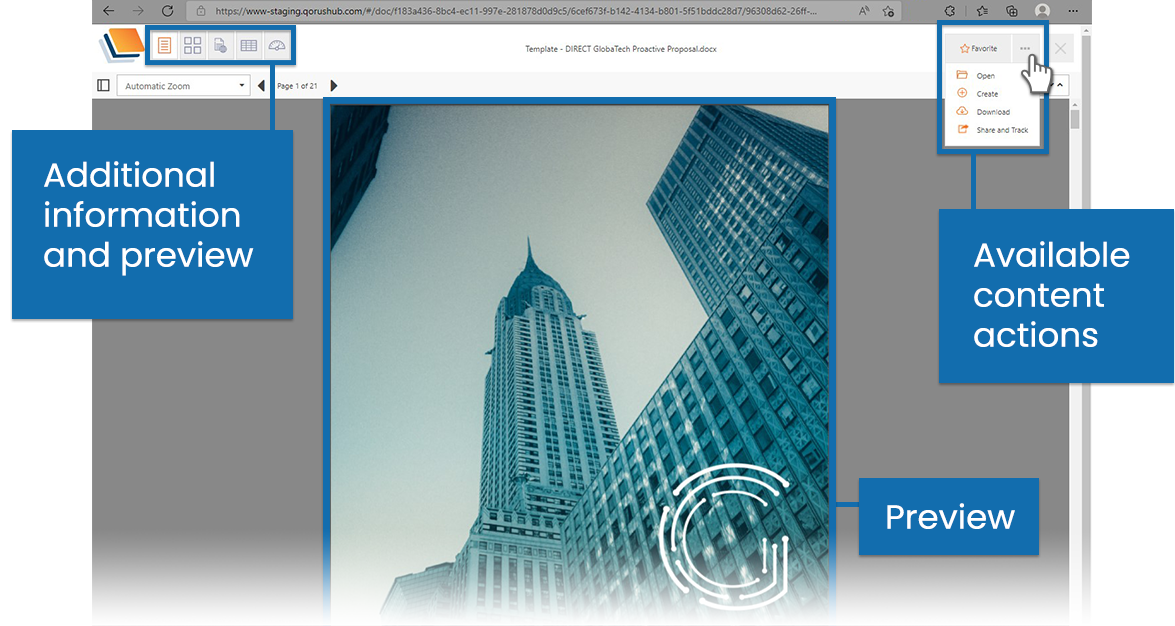
This is the current and default user experience. It is also the only ‘Get a Link’ experience available for Excel, PDF, image, and text files.
Document preview and create
This is the second option available after clicking on ‘Get a Link’ for any Word document or PowerPoint presentation:
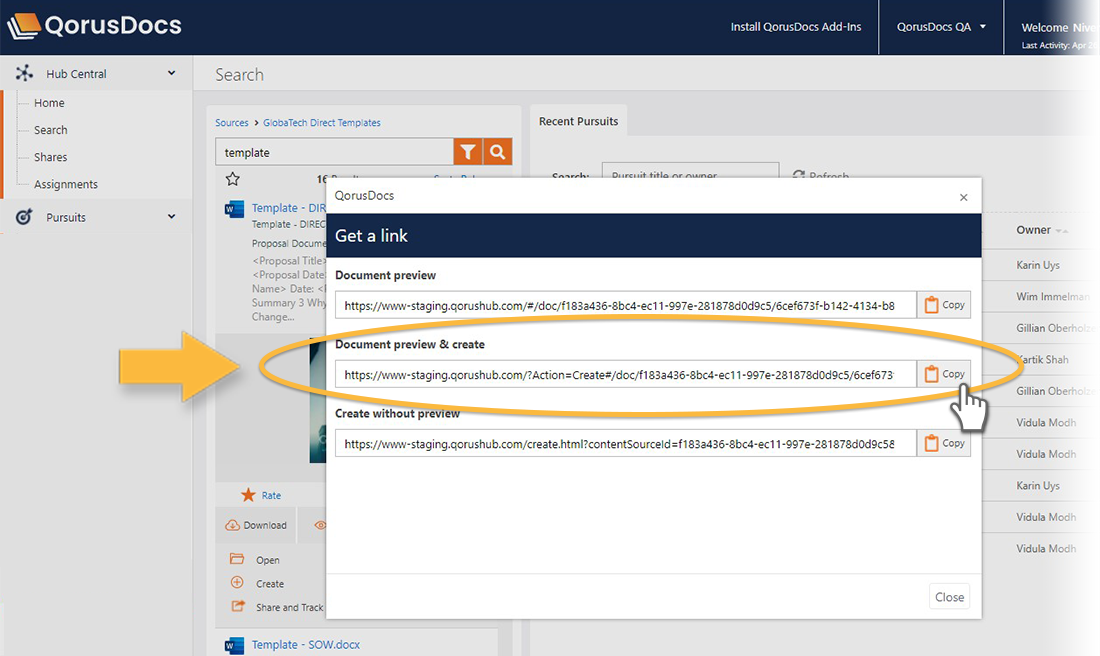
Unlike the first option though, co-workers will land on the preview with a Smart Fields form already open on their screen:
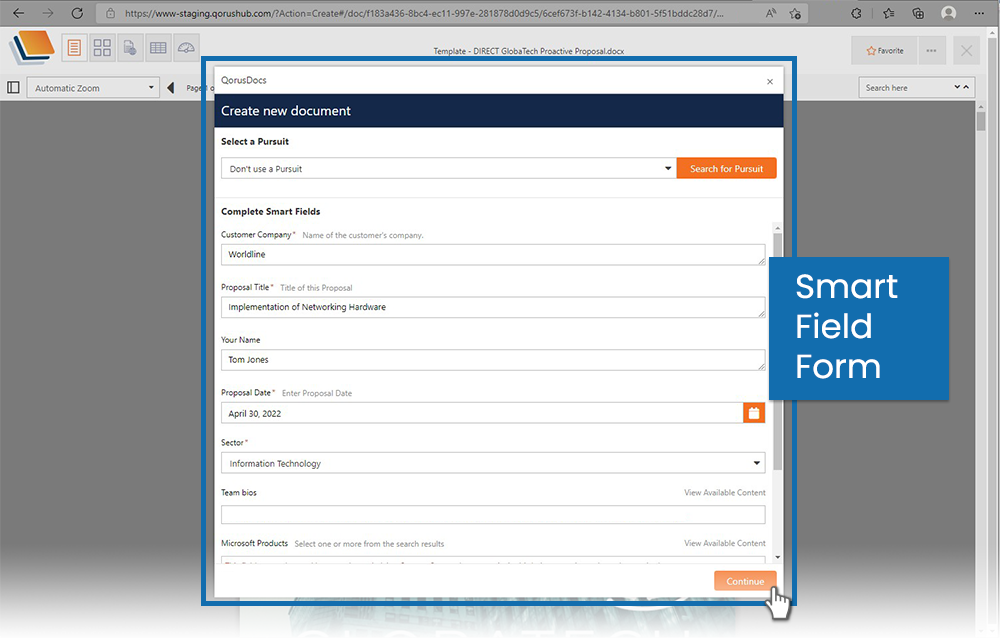
It’s as if the co-worker had clicked on a ‘document preview only’ link, and then clicked on the ‘more’ menu and then on ‘create’ after the preview had loaded. Except you saved them two clicks.
This is a great option to use for sharing Word and PowerPoint templates with co-workers. And if they’d prefer not to fill in the Smart Fields form quite yet, then they can always close the form and interact with the Preview as they did before.
Create without preview
Then finally, the last option on the ‘Get a Link’ window is the ‘Create without preview’ option:
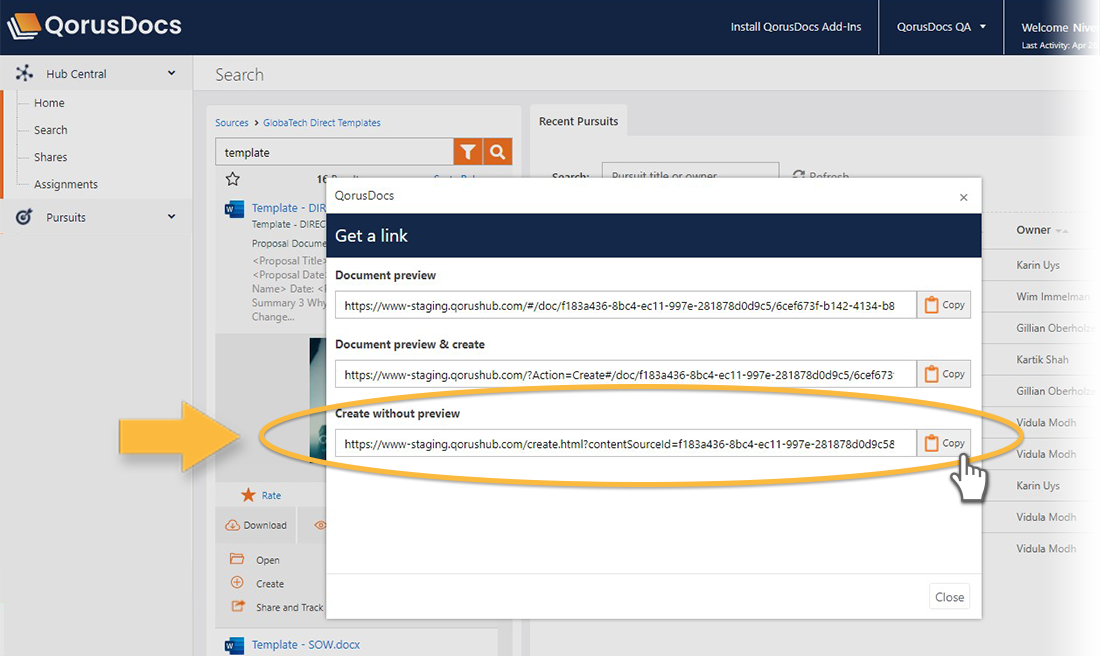
This skips the preview entirely, and launches the Smart Field form in the web browser:
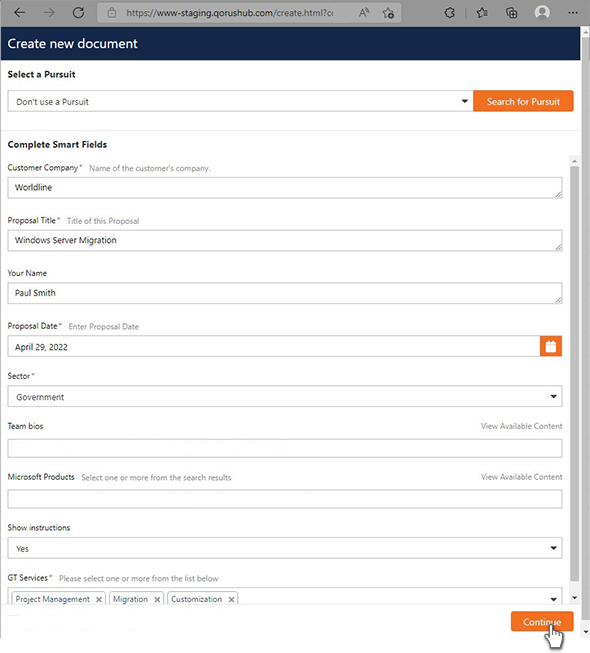
This is a good option for when you’d like to hyperlink a template’s QorusDocs Smart Field form within your own internal content.
For example, if you have a Sales Enablement web page or a channel in Microsoft Teams, you could have something like “Click here to create a new sales proposal”, where ‘Click here’ is hyperlinked to the ‘Create without preview’ QorusDocs link.
Deprecated: the ‘Preview’ button on the Smart Field form
The ‘preview’ button on Smart Field forms is no longer:
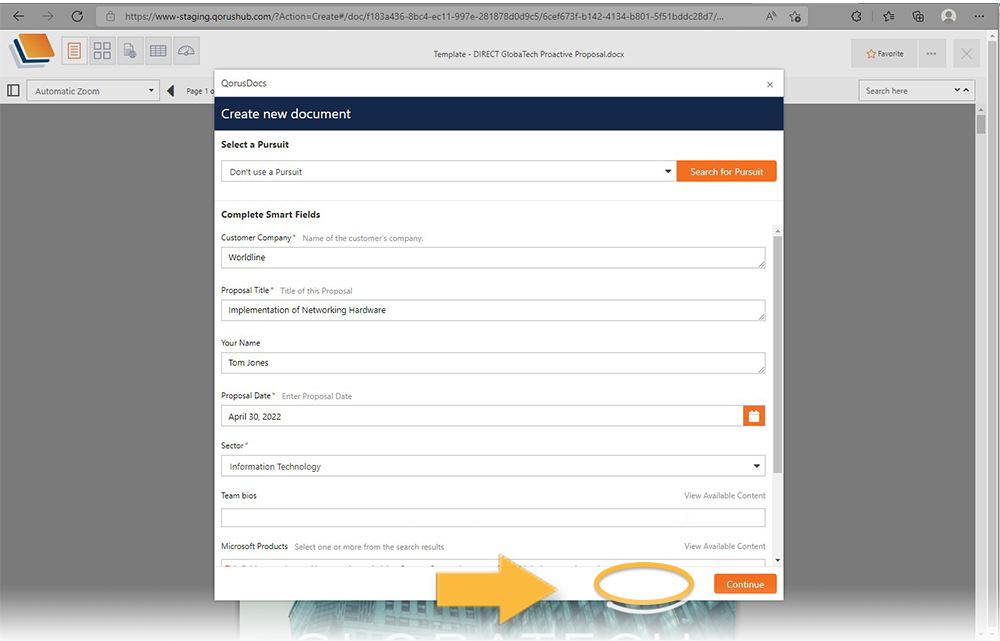
We removed it in favor of some other important under the hood improvements that don’t work very well with this preview button, which was intended to give you a preview of the file you’re creating from a template, as you’re creating it. It was slower than we would have liked and not widely adopted.
Looking ahead, we have much more valuable features coming up that we’ll be able to deliver sooner to you as a result.
Comments
Please sign in to leave a comment.