In today's release, we're pleased to announce the introduction of two brand new features, a few improvements, and the usual bug fixes.
Here's what's new:
3. Improved Search within Teams experience
4. Improved 'Save' and 'Clip' experience
1. Favorite Locations
Just as you can favorite a document, or favorite a search, you can now add a location to your favorites for quick and easy access. This location could be a folder, a SharePoint Online library, and a Team in Microsoft Teams.
To add a location to your favorites, hover your mouse cursor over the location in the Search pane, and click on the star icon that appears to the right:
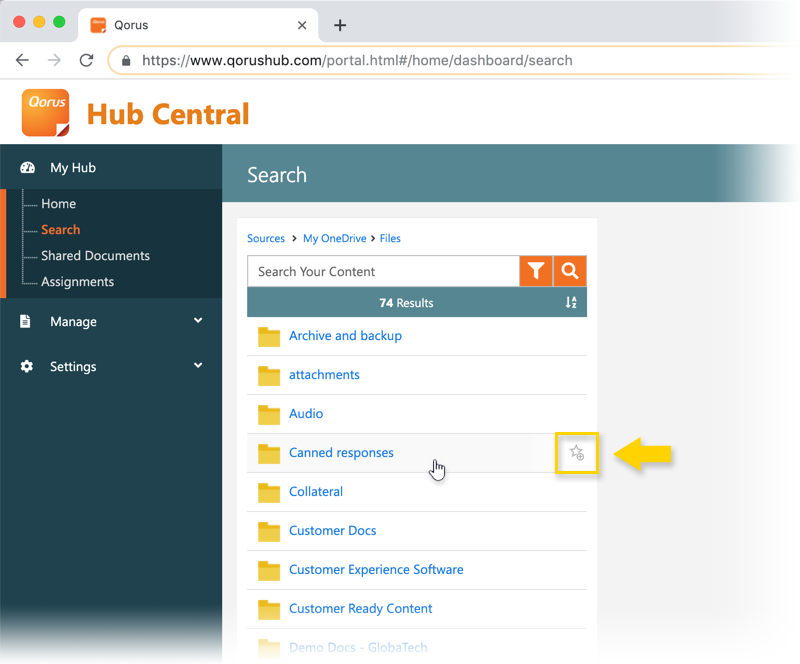
You can then access your favorite locations on the Home pane, like this:
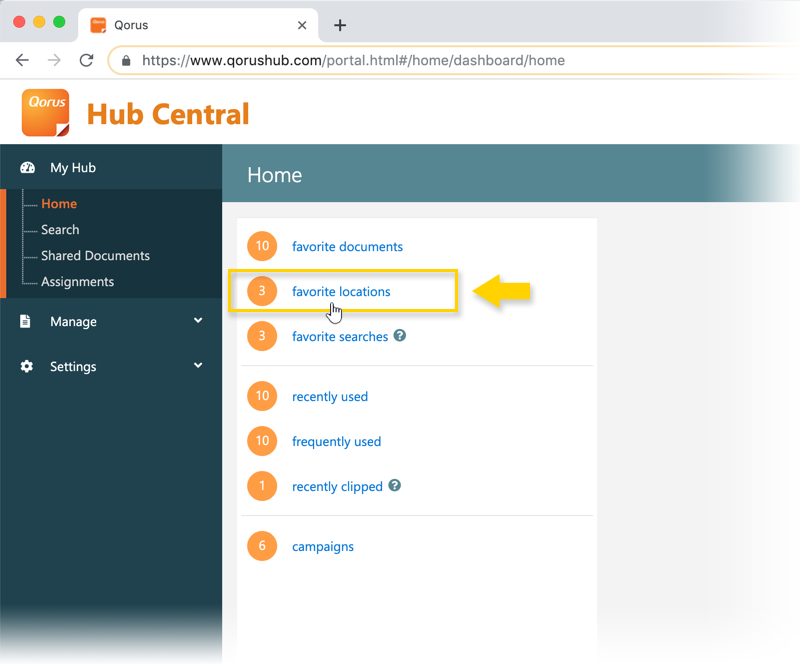
Then it's just a matter of picking the favorite location you want to go to, and clicking on it to go there:
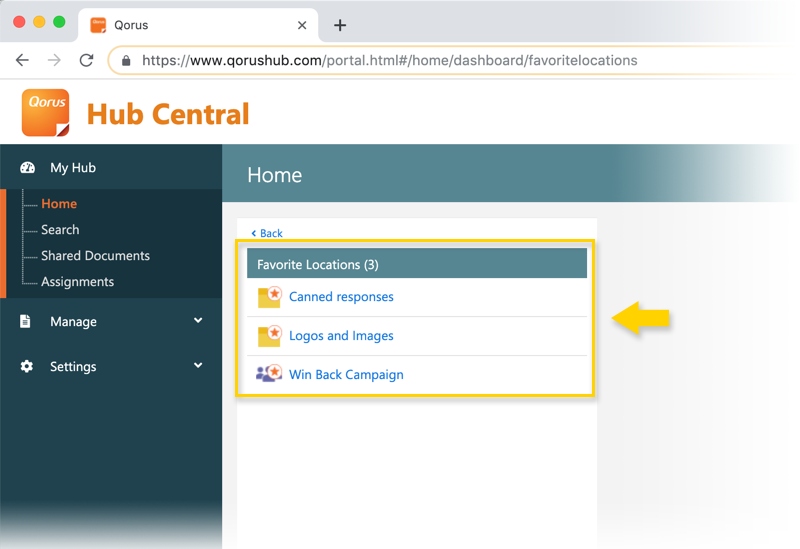
Favorite Locations don't just appear on the Home pane though. The next time you browse a content place that contains a favorite location, you'll see favorite locations show up right at the top, instead of in the usual alphabetical order:
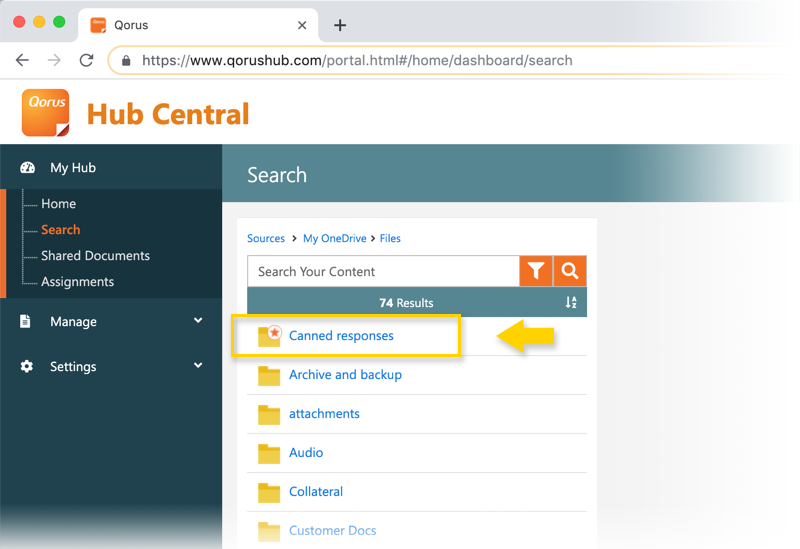
2. Teams User Sync
From your Qorus Content Hub, you can now synchronize users that are part of a Team you belong to in Microsoft Teams, and add them to your hub as users.
|
Important:
|
Here's how it works:
On the Search pane, click on Microsoft Teams to bring up a list of Teams you have access to, and then hover your mouse over the name of the Team and click on the sync icon:
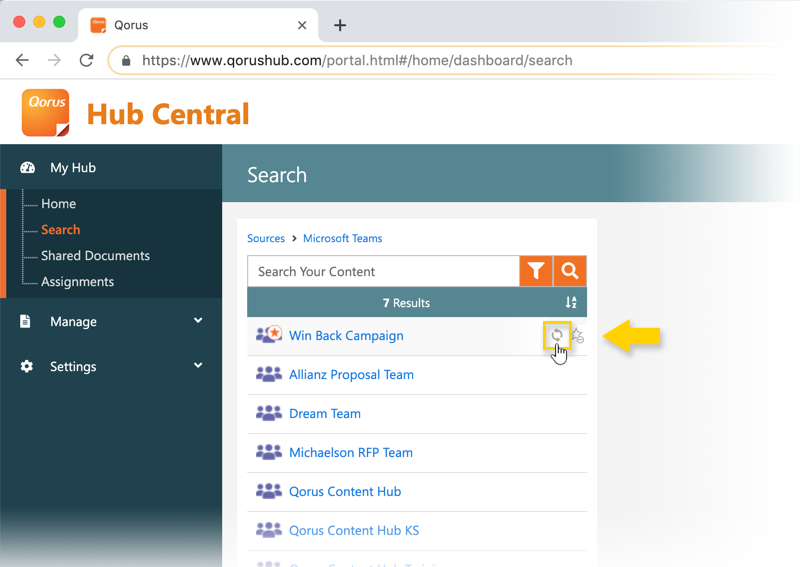
This will bring up a new window, listing all the members of that Team, while indicating which ones are already users on your Qorus Content Hub and which ones are not. Check the boxes next to the Teams users you'd like to synchronize to Qorus:
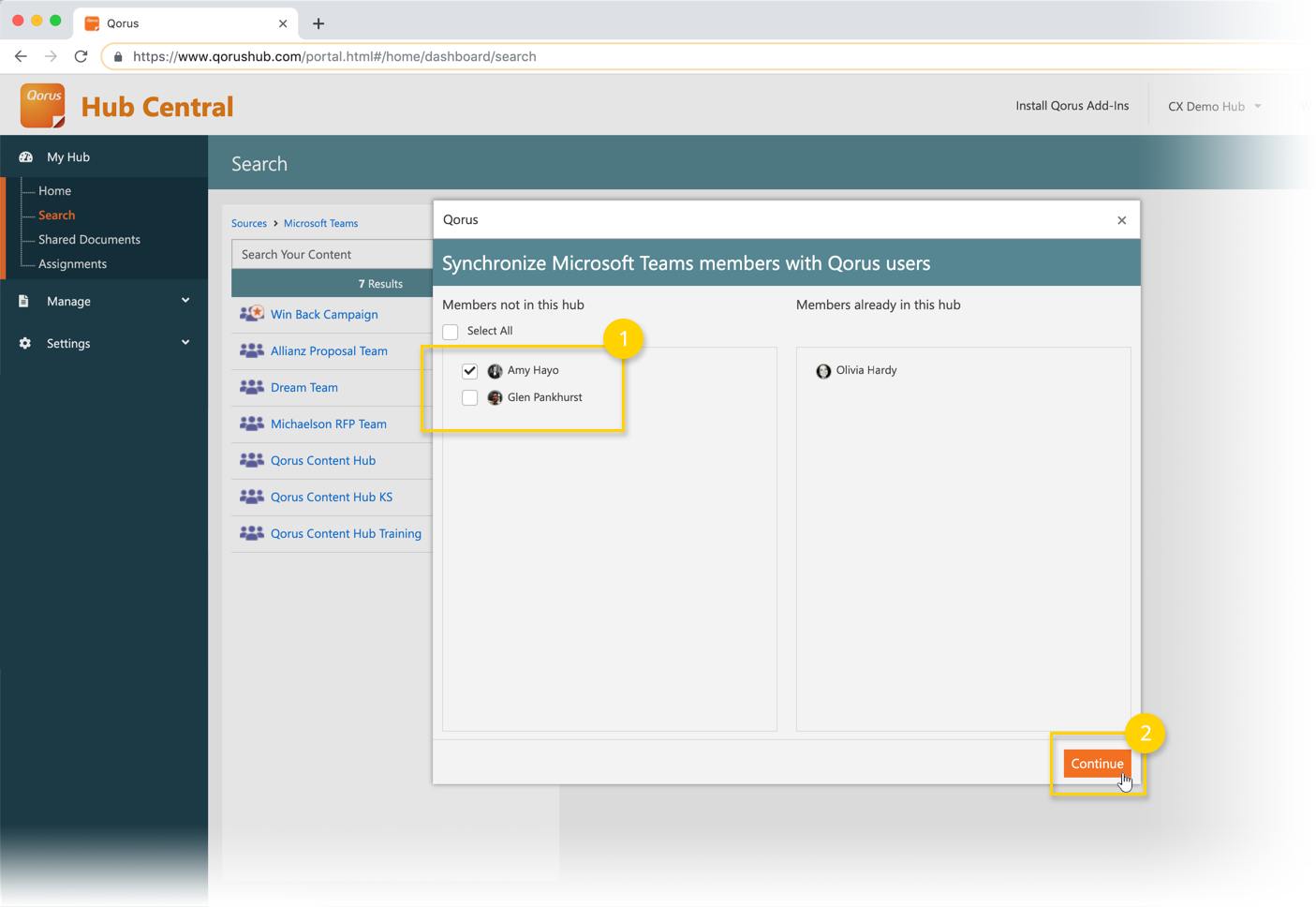
When you're done, you should see a success message, like this one:
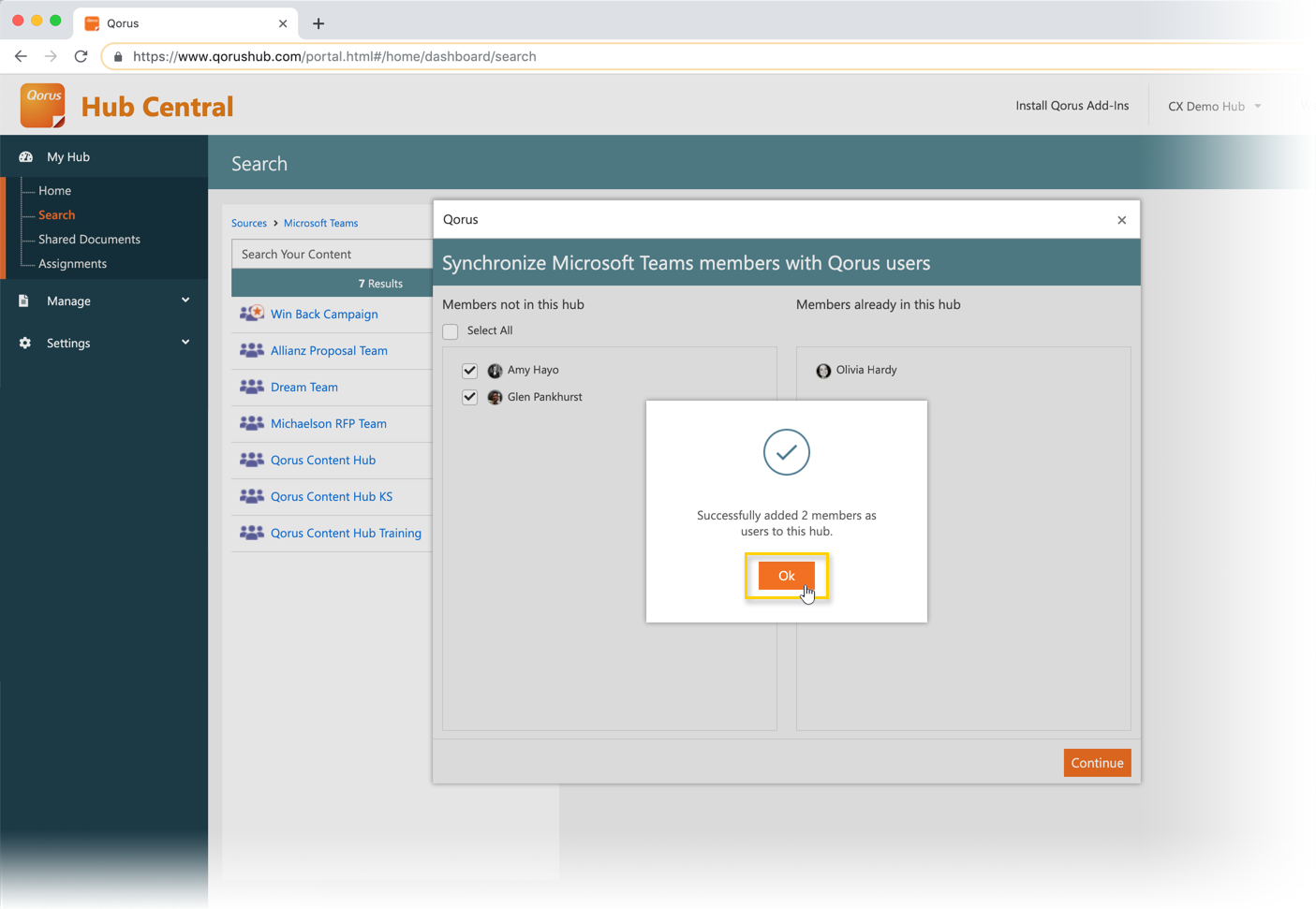
Under Settings > User Management, you'll be able to see the users you added either as Guests if you're on the Premium plan or as Free users if you're on the Free plan.
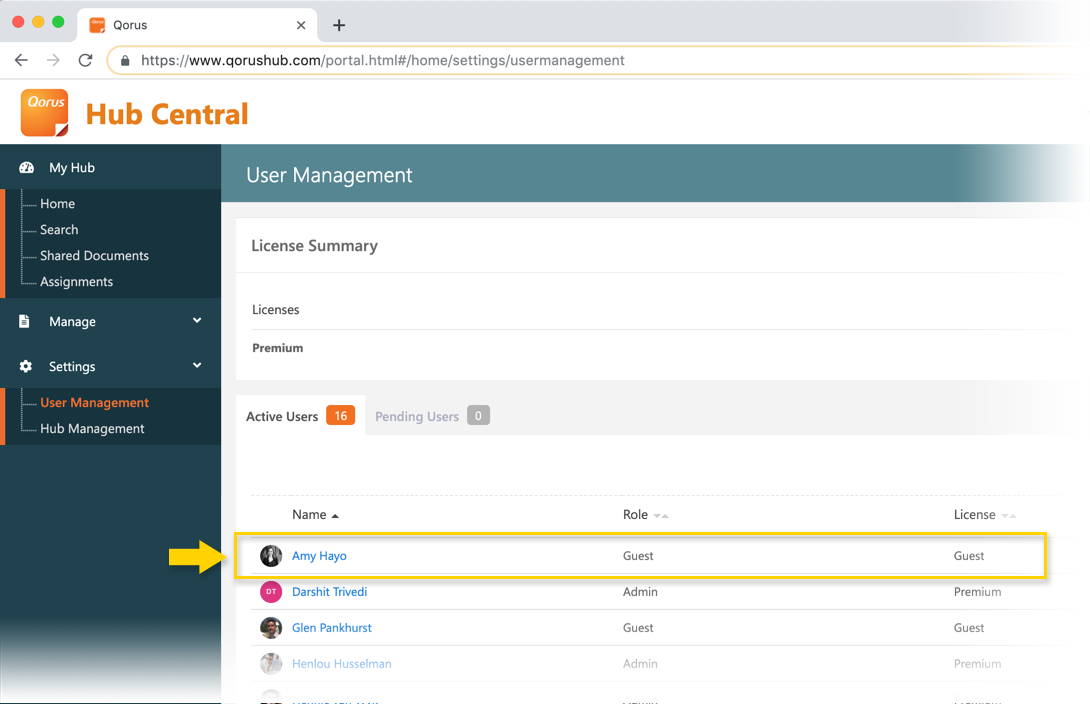
3. Improved Search within Teams experience
In search results, we now display the name of the Team as well as the Channel within which we found a matching search result:
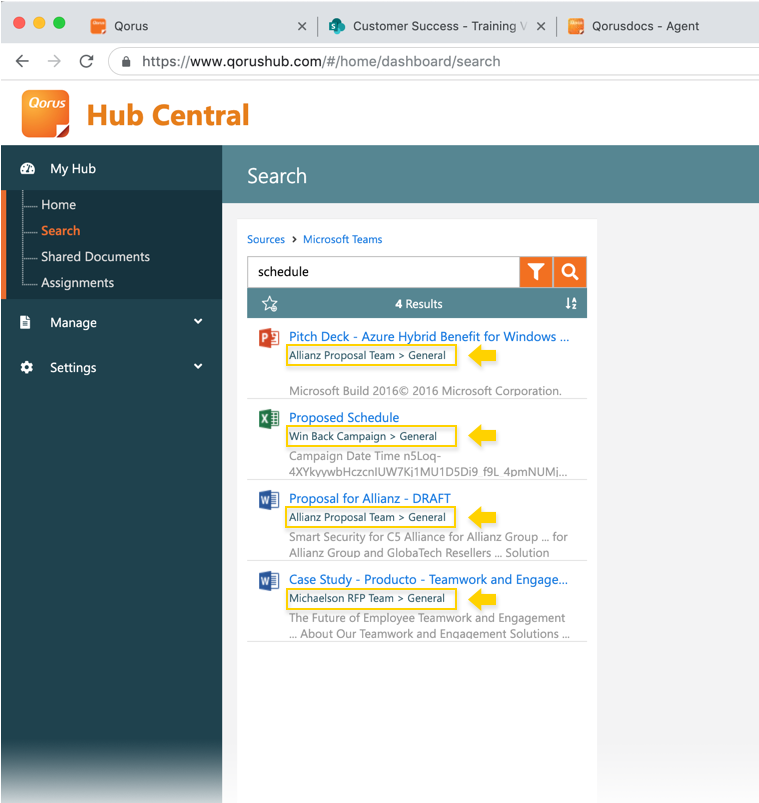
4. Improved 'Save' and 'Clip' experience
When you create a new document with Qorus Content Hub, or assemble a new presentation, or even clip content from your emails, documents, presentations - you can choose where you'd like to save your new file.
In this release, we've updated the UI to make it easier to navigate your save locations, and select a save location:
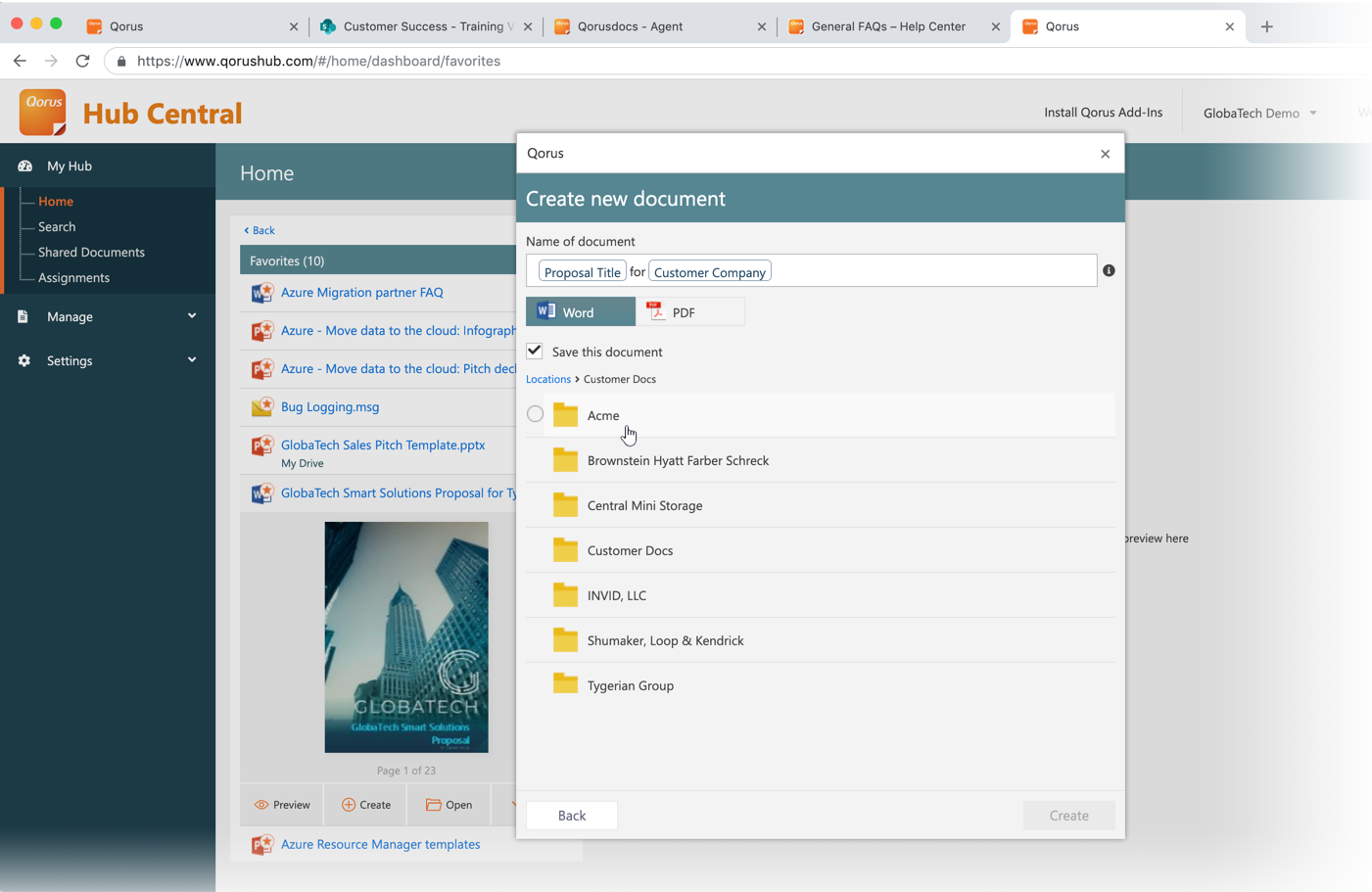
Comments
Please sign in to leave a comment.