You can add new content to your pursuit workspace by using the ‘Copy to’ action in the search results or in the recommended content pane.
This includes the documents and questionnaires you’ve received from the client, your RFP response or proposal, any pitch decks, supporting documentation, attachments and more.
This is very useful for adding content from your knowledge Libraries places that you’d like to submit along with your RFP response or proposal, like case studies, brochures, and other supporting documents.
This article will show how you can add content to a Pursuit by:
- Selecting the content, you’d like to ‘Copy to’ the Pursuit
- Choosing a Pursuit by picking from a list
- Choosing a Pursuit by going through a Search
1. Select the content you’d like to ‘Copy to’ the Pursuit
In the QorusDocs Add-ins or in Hub Central, locate the file you'd like to copy to your Pursuit.
You can use the Search within the Pursuit itself (as illustrated below) to locate the file, or you could browse through your Recommended content or even your Favorites.
When you have it, click on the name of the document you want to copy, then on the 'more menu/ icon (the three dots) and then click on 'Copy To':
Below the Search bar, you will see a new section appear with options to either copy the file to a location or to a Pursuit. To copy content to a Pursuit, select ‘Pursuit’:
Alternatively, if you’d like to copy more than one file to your Pursuit, you can hold off clicking on ‘Pursuit’ for now, and instead keep on adding more files by searching or browsing to them, and then clicking on ‘Copy to’ below each one.
As you collect more files to be copied, you’ll see the tally of files selected go up in the ‘copy to’ bar (below the search bar, ‘Copy x files to’).
You can see what happens when you click on ‘location’ here.
Clicking on ‘Pursuit’ will pop up a new window, allowing you to choose which Pursuit you’d like to copy the file to.
2. Choosing a Pursuit by picking from a list
You can pick one from the list of the ten most recently created Pursuits in your hub:
Then it's just a matter of clicking "Copy".
3. Choosing a Pursuit by going through a Search
Alternatively, if the Pursuit you want to choose is not in the drop-down list, you can click the ‘Search for Pursuit’ button.
A new window will pop up on your screen, where you can type the name of the Pursuit, you’re looking for in the search bar:
And then select it:
Alternatively, you can click on a Pursuit Type to browse through the list of Pursuits that belong to that type.
You can search for the Pursuit by typing the name of the Pursuit in the search bar, and then click on the checkbox on the right of the Pursuit title to select it, and click ‘select’:
Next, you’ll be redirected to the previous screen where you can click ‘copy’ to copy the content to your Pursuit.
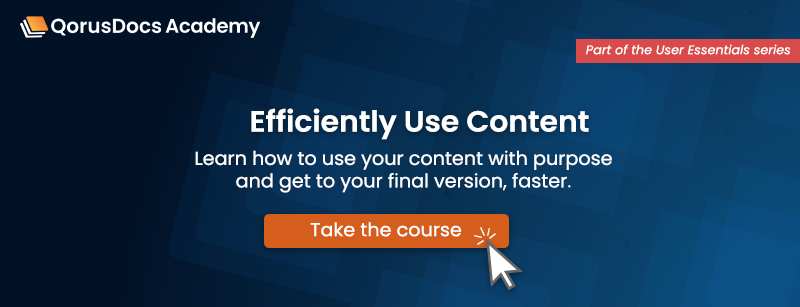
Comments
Please sign in to leave a comment.