User Roles in QorusDocs determine the features a user is able to view and access. Users are only presented with menu items, buttons and features that their User Role allows them to access.
For example, users belonging to the QorusDocs Admin User Role have the ability to manage and configure your QorusDocs, while Standard users do not have access to the features that would allow them to do that – nor can they see the ‘Manage’ menu in the QorusDocs UI.
Each user always belongs to one User Role. A User Role is assigned to them when they are first granted access to QorusDocs, and Admin users have the ability to manage User Role changes at any time.
In this article, we’ll cover:
- The four User Roles
- The User Roles available in each QorusDocs edition
- How to override the default User Role permissions
- How to create a Group
1. The Four User Roles
Each user accessing your QorusDocs belongs to one of the following four User Roles: Admin, Designer, Standard, and Guest.
The Admin User Role
If you’ve signed up for a QorusDocs Hub, you are automatically assigned to the Admin User Role.
The Admin User Role carries the highest level of permissions and has access to all QorusDocs features, across all of QorusDocs. There are no limits to the number of Admin users you can have.
In cases where there is more than one Admin user in your QorusDocs Content Hub, you can choose who you'd like to make the 'Primary Admin'. The 'Primary Admin' receives join requests and notices about upcoming subscription renewals.
Users belonging to the Admin User Role take up a paid license.
The Designer User Role
This is almost the same as the Standard role, but with a few additional privileges. Designer users can do all of the following:
- Use the advanced design features in the QorusDocs Add-ins for Word and PowerPoint to automate templates
- Create Smart Fields in QorusDocs Online, for use in templates and Pursuits
- Review and manage Auto Answer suggestions and train the Auto Answer AI
Usually, users belonging to the Designer role are content managers or power users who create and manage smart content and templates used by the rest of the organization.
Please note that the Designer User Role is only available for customers on the Premium or Enterprise edition. Users belonging to the Designer User Role take up a paid license.
The Standard User Role
The Standard User Role has access to all the features available within the QorusDocs Add-ins, with the exception of the 'Design' panel in the Word and PowerPoint add-ins.
Standard users do not have the ability to configure and manage your QorusDocs. For instance, Standard users can't add new users, or make changes to Content Sources.
Users belonging to the Standard User Role take up a paid license.
The Guest User Role
Guest users have very limited access to your QorusDocs, and can only do the following:
- Install and use the QorusDocs Add-ins
- Access the Home panel features in Hub Central and in the Add-ins
- Search and use OneDrive for Business content ONLY in Hub Central and in the Add-ins
- Collaborate with you and work on assignments allocated to them (Important: Guest users can only have up to 20 concurrent active assignments at a time, across all documents, and across all of QorusDocs)
Guest users can be added to your QorusDocs in the same way as you would add Admin, Standard or Designer role users in Hub Central.
Guest users are also added to QorusDocs automatically whenever a licensed user on your hub creates an assignment for a coworker who does not have a QorusDocs license.
You can learn more about creating assignments here.
Since the primary use case for Guest users is to work on Assignments, the default landing page for Guest users is the Assignments page. This ensures that Guest users are immediately directed to the section of QorusDocs that matters most to them when they log in:
Note: You can select the Drop-Down and change the landing page if you feel the need to do so.
Once you've created their first assignment, the Guest user will receive a Welcome email from QorusDocs, inviting them to get started by installing the Office Add-ins – which are required for viewing and acting on their assignments created in Word, PowerPoint, or Excel.
In your QorusDocs Hub Central, Guest users will appear under Settings > User Management as Guest users, alongside your licensed users with paid roles (Standard, Designer, and Admin). From there, you can manage Guest users like any other licensed user – including disabling their access if needed or upgrading them to a paid license role.
Guest users do not take up a paid license.
3. How to turn default feature access on or off
You should also know that it's possible to override the default level of access to certain features on or off in your QorusDocs.
You can find the permission override settings in Hub Central here, under Settings > Hub Management as illustrated in the screenshot below.
Where you see a circle icon in the matrix below a user role, this means that turning on or off a feature (using the checkbox on the left) will impact this user role. Where you see an x icon, enabling or disabling a feature will have no impact on that user role.
4. How to create a Group
In QorusDocs Hub, a group is a way of organizing users into manageable collections so that you can control what they see, what they can do, and how they experience QorusDocs. Instead of assigning permissions, roles, or content access to each user individually, you can create a group and manage everything at the group level.
Groups can be created manually in QorusDocs or connected to your existing directory groups, making it easy to align QorusDocs access with the way your organization already manages users. Once created, groups become powerful tools for:
- Simplifying user management – apply roles and permissions to many users at once.
- Tailoring the user experience – show or hide content, tabs, and pursuit types for specific groups.
- Keeping access secure and scalable – when people join or leave teams in your directory, updating the linked group in QorusDocs keeps everything in sync.
Steps to Create a Group
- In the left navigation pane, expand or find Settings, then select User Management.
This is where users, roles, groups, etc. are configured. - Within the User Management section, find the Groups section/tab. This is where existing groups are listed and where you can add new ones.
- Click “Create” to create a new group.
Fields When Creating a Group in QorusDocs Hub
-
Group Name
This is the required field where you give your group a unique and descriptive name.
Best practice: choose names that clearly indicate who belongs in the group or what the group’s purpose is.
-
Description (optional)
A free-text field to add more detail about the group’s purpose or scope.
Example: “Group for all North America sales reps responsible for enterprise accounts.”
Helps other Admins understand the group’s use at a glance.
-
Hub Members
Here you can add the users to the group by using their "User Name","Surname", "Email Address".
-
Directory Group Linking (optional)
This is where you can map your group to one or more of your organization’s directory groups.
When linked, all users in that directory group automatically become members of the QorusDocs group.
-
You can:
Search and select the directory group name.
Link multiple directory groups to one QorusDocs group.
This saves Admins from manually adding users one by one.
-
Assign User Role
Here you choose the default user role that applies to members of this group.
-
Options typically include:
Admin + QPilot
Admin
Designer + QPilot
Designer
Standard + QPilot
Standard
Guest
Important: If a user belongs to multiple groups, the highest role privilege will apply.
-
Remove users who leave AD Group
You have the possibility to check the option "Remove users' QorusDocs License when they leave the AD group"
If you check this option, QorusDocs will automatically remove the user’s license when they are no longer a member of the linked AD group. In other words, their QorusDocs access is revoked as soon as they are removed from the directory group.
-
If this option is not checked, the user will remain in QorusDocs with their license even after being removed from the AD group. You’d then need to manually revoke or reassign their license if appropriate.
Why it matters:
Improves security – users who leave the team, project, or company, lose access immediately without requiring manual cleanup.
Saves Admin time by automating the license management process.
-
Create/Cancel
Once the fields above are completed, click Create to create the group.
The freshly created Group will now appear under the Groups list in User Management. There you can "Edit" or "Delete" the group at any time by clicking on the gear icon.
Clicking on Edit will take you back to the Fields you filled in while creating the Group.
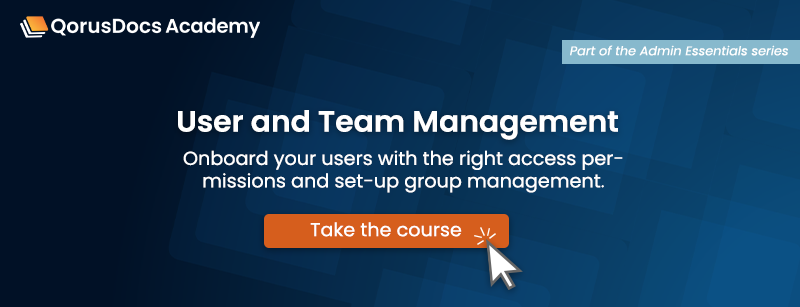
Comments
Please sign in to leave a comment.