If you use an identity provider, like Microsoft, and you belong to the QorusDocs Admin user role, then you can quickly add users in bulk from your identity provider's directory to QorusDocs. To learn more about custom groups in general and what you can do with them, click here.
In this article, we’ll explain how to:
- Link a custom group to a group in your directory
- Sync updates from your directory groups to your QorusDocs groups
- Auto Update linked user groups
- How are you notified of the sync?
- Visibility in QorusDocs
- Best Practices
1. Link a custom group to a group in your directory
To add a custom group, go to 'Settings > User Management', and then click on 'Groups' and then on 'Add New Group':
Alternatively, if the custom group you’d like to link to a directory group already exists, you can edit an existing group by clicking on the gear icon next to a group’s name and then on ‘edit’:
On the next screen, click on ‘Add / Remove group’ next to ‘Link groups’:
To link a directory group to your custom group in QorusDocs:
- Click on ‘Add / Remove group’
- Search and specify the directory group(s) you'd like to link to your custom group.
- This will bulk add all the users from your selected directory group(s) and they are by default assigned a Standard + QPilot user license:
Once the group(s) are linked, the ‘Assign user role’ option will appear as shown below. This allows you to change the assigned level of permissions to the group being created. To learn more about the different permissions click here.
You also have the option to select “Remove users’ QorusDocs license when they leave the AD group.” Enabling this ensures that user access and licensing are automatically managed based on Entra ID group membership. When a user is removed from the Entra ID group, their QorusDocs license is automatically revoked. This helps maintain security, ensures only authorized users have access, and optimizes license usage.
Now that you have made your changes and filled each field, you can select Create/Update:
Once the group(s) are linked, you'll be able to see all the users under 'Active Users' here:
2. Sync updates from your directory groups to your QorusDocs groups
You can choose to manually synchronize the QorusDocs custom groups linked to directory groups.
This means that if a user's membership to a directory group is changed in your Microsoft 365 tenant, after the QorusDocs group was created (perhaps they've changed department), they will still be associated with the QorusDocs group.
To fetch the latest changes manually in your directory and have these reflect in all your linked QorusDocs groups, click on ‘Update’ in the ‘Groups’ tab:
You will see a message informing that the Directory groups and QorusDocs groups update has started.
Please note: This is a one-way sync only from your directory to your QorusDocs. Changes in QorusDocs do not have affect your directory groups.
3. Auto Update linked user groups
In addition to manual sync, you can enable a weekly scheduled sync between QorusDocs groups and the linked Entra ID directory groups.
- Click the "Auto Update" toggle in the Groups tab
- When Auto Update is enabled, it automatically syncs between the Directory groups and QorusDocs groups every weekend.
A successful toaster message is displayed in top right of your screen -
"You have enabled automatic weekly updates from your Directory groups."
4. How are you notified of the sync?
Keeping track of syncs is important to ensure that your QorusDocs groups stay aligned with your directory groups. Notifications and status indicators let you know when a sync has completed and whether any action is required.
Manual Syncs
-
When you trigger a manual sync, you’ll receive an email notification once the process completes.
-
Notifications include both success and failure outcomes, so you’ll always know whether the sync worked.
-
These emails are sent directly to the user who initiated the manual sync, ensuring the right person is informed.
-
The email contains a summary of the sync results, helping you verify whether all directory group changes were applied correctly.
Automatic Syncs
-
For scheduled weekly syncs, QorusDocs avoids sending success notifications to reduce inbox clutter.
-
Instead, you can check the current sync status in the Groups tab:
-
Hover over the tooltip icon in the sync settings to see the latest update time and status.
-
This gives you immediate visibility without waiting for an email.
-
-
If the automatic sync fails, an email notification is sent to both the delegated user and the primary hub admin, so the issue is flagged for resolution.
An email notifications below:
- Successful updates.
- Failure updates
5. Visibility in QorusDocs
-
In addition to email and tooltips, you’ll see a toaster message in the top-right corner of the screen when Auto Update is first enabled.
-
This confirms that scheduled syncs are active and reassures you that updates will run automatically in the background.
-
By combining in-app messages, tooltip indicators, and targeted emails, QorusDocs ensures you have multiple ways to stay informed.
6. Best Practices
-
Enable Auto Update to reduce manual admin effort.
-
Use “Remove users’ license when leaving AD group” to maintain security and optimise licenses.
-
Check the Groups tab weekly for quick confirmation of sync status.
By combining automated updates, notifications, and visibility tools, QorusDocs makes it easy to keep your user groups synchronised and secure.
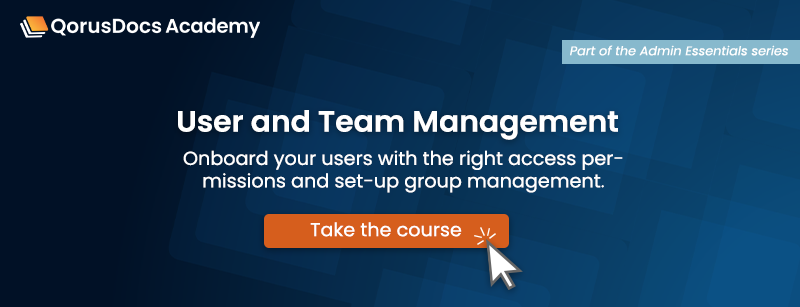
Comments
Please sign in to leave a comment.