So that everyone collaborating in QorusDocs knows what’s going on and where things stand with assignment progress, QorusDocs sends out email notifications to both assignees (those who need to respond to assignments) and owners (those who create assignments).
In this article, you will learn about the 5-collaboration email notifications for:
2. New comments on Assignments
3. Incomplete Assignments close to their due date
5. Daily reminder of all outstanding assignments
Assignees receive all five types of email notifications while Owners receive Assignment status update notifications, as well as notifications when there’s a new comment on an assignment they’ve created.
1. Notifications for new Assignments
An email notification is triggered every time a new assignment is created.
Notifications include:
- The assignment status and name
- The name of and a link to the document if it is a document-level assignment. This does not apply for Pursuit-level assignments.
- The name of and link to the Pursuit (if applicable)
- The date when the assignment is due
- ‘Assignee(s)’: The name(s) of the assignment recipient(s)
- ‘Owner’: The name of the person who created the assignment
- The last comment left on the assignment (if any)
By default, assignees receive new assignment email notifications immediately, as soon as a new assignment has been assigned to them.
If that feels like too much and you’d prefer to have one email that contains a list of assignments, rather than one email for each assignment, we can now group them for you. You can choose to have all new assignment notifications grouped by:
- hour: we send one email that contains all your new assignments once every hour
- day: we send one email that contains all your new assignments once a day
Just let us know what works best for you by logging a ticket with our friendly support team, and we’ll make the change.
|
Here's some important information we want to draw your attention to if we change this setting, it will change for every person on your QorusDocs Hub (including for Guest users), so once again, it’s probably a good idea to get consensus first within your team or organization to decide how often everyone prefers to be notified |
Below is an example of the new assignment email notification, when it is set to go out once a day and that groups all the new assignments in one email:
2. Notifications for new Assignment comments
When an owner creates an assignment, they can insert comments to provide further instructions or information to the assignee around what’s expected:
Assignees can add further comments to the assignment as they work on them.
Whenever they do that, both the assignment owner and assignees receive similar email notifications:
In this email layout, the owner or assignees can action the assignment by clicking on the ‘View comment’ button, which will take them directly to the comment modal in QorusDocs Hub. Alternatively, they can click on the document link to open the document and get straight to work.
3. Notifications for outstanding Assignments approaching their due date
When there’s 24 hours left before an Assignment’s due date, QorusDocs will send out a reminder to Assignees that lists all assignments that they have not yet completed.
In the example below, this assignee has two outstanding assignments:
The assignee can click on the ‘view assignment’ button, or if there is one, on the document link to open it and get straight to work.
If the assignment was created within a document through the QorusDocs add-in, then you will see "Open document". By clicking this, the assignee will open the document where the assignment has been created:
4. Assignment status updates
An email notification is triggered to the assignment owner whenever there’s a change in the status of the assignment - ‘Assigned’, ‘Done’, or ‘Rejected’.
Below is an example of an assignment status change email notification, sent to the assignment owner, that was triggered when an assignee completed an assignment:
5. Daily Reminder notifications
Below is an example of a Daily Reminder QorusDocs assignments email. As the name suggests, this email goes out once every 24 hours, and provides a daily summary of all the assignments that are currently active.
This email notifications are divided into 2 sections:
- Overdue – these are your most urgent assignments, since they are already past their due date
- Next Up – these are assignments that you have coming up next, but where there’s more than 24 hours left before they are due
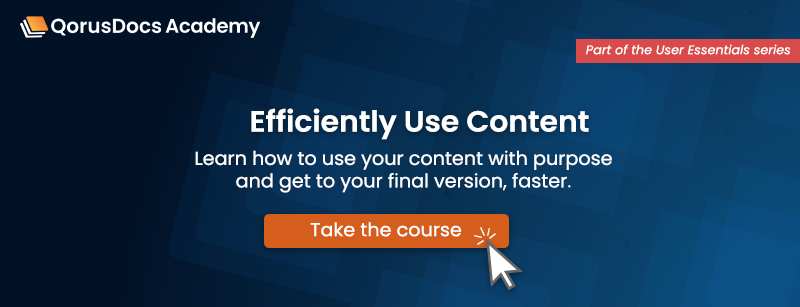
Comments
Please sign in to leave a comment.