There may be times when you need a little help in determining who the right coworkers are for you to collaborate with around a complex document. That's where QorusDocs' collaboration insights come in.
In this article, we'll explain how to:
- Open Collaboration Insights
- View stats about the user's Assignments
- View Insights into collaboration performance (based on Closed Assignments)
- View collaboration performance trends over the last twelve months
Before you begin, you might want to familiarize yourself with how assignments work in QorusDocs and you can do that with our introductory article here.
1. Open Collaboration Insights
When creating an assignment in a document or Pursuit, typing the first few letters of a co-worker’s name in the text box provided is enough for QorusDocs to locate them.
To the right of a person's name, you'll notice a little graph icon. Clicking this will launch the insights window.
Here’s an example of the kind of Collaboration Insights report you might see:
2. View stats about the user's Assignments
Here, we can see an overview of all assignments’ status for that person across all documents and Pursuits.
In the example below, we can see that the user has completed an assignment, still has one more to do, and has rejected one other assignment in the current document.
When looking at all documents within which the user has assignments assigned to them (including this one), we can see that they have completed 26 assignments, and have 11 more to go where 9 are overdue. The 'All Assignments Overview' chart can give you a good idea of a co-worker’s current workload.
3. View Insights into collaboration performance
When you're looking at completed assignment insights, you're really looking at the historical collaboration track record of a person over time.
Scrolling down within the 'insights' window will show you the following:
- The proportion of completed assignments that were done late, in time or not at all (incomplete). In the example below, out of 26 total assignments, 8 were done on time, 6 were done late.
- The average assignment completion time in days. In this example, the user has a turnaround time of 1 day on average.
- The average number of assignments per document. Again, in the example below, the user tends to get about 1 assignment per document on average.
4. View collaboration performance trends over the last twelve months
When scrolling down further, you'll get a view of the number of assignments that were marked as done for the last month. This can be particularly useful if you're trying to determine how consistently a co-worker has performed.
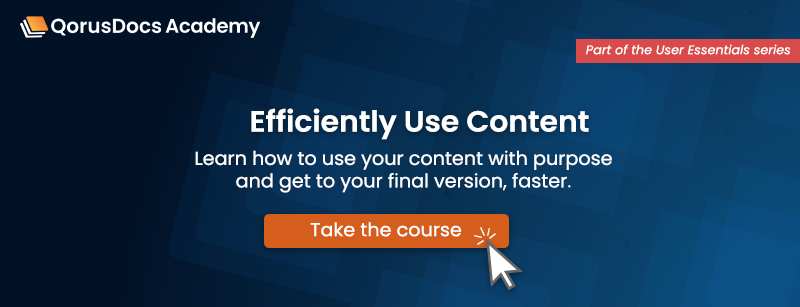
Comments
Please sign in to leave a comment.