QorusDocs offers flexible search capabilities, allowing you to choose exactly where you want to search for content, answers, or documents. This ensures you get the most relevant results, whether you’re working on proposals, RFx responses, or any other business-critical documents.
In any of the QorusDocs Add-ins and in your QorusDocs Hub, it's possible to choose one or more content sources to search. This means that you could for instance search your OneDrive for Business, as well as your favorite SharePoint Online libraries, at the same time.
In this article you will learn how to:
- Access the Search Pane
- Search one content source
- Search multiple content sources
- Filter and View Results
Access the Search Pane
- Open QorusDocs in Hub Central or any QorusDocs Add-in.
- Expand Hub Central on left Navigation.
- Go to “Search” pane.
Search one content source
To select the content source you'd like to search:
- In the Search pane, you’ll see a list of available content sources (these could be libraries, repositories, or connected SharePoint sites).
- Click the radio button next to the content source you want to search. The radio button will turn orange to indicate your selection.
- You then click on the Search icon to have the list of contents in that particular content source.
- Example: To search only the “Industries” library, click its radio button and hit the search button.
Note:
- If you’re searching for answers to specific questions, select one or more content locations marked with a ✨ sparkle icon. These locations support AI-powered Smart Search, which uses QorusDocs’ intelligent search technology to understand your question and surface the most relevant answers from your connected content sources.
- If you’d like to perform a keyword-based search, select one or more locations without a sparkle icon. These locations use traditional keyword matching, providing fast and precise results when you’re looking for exact terms or phrases within your content.
Tip: For best results, use Smart Search (✨) when you want contextual, answer-based results — and Keyword Search when you already know the specific wording you’re looking for.
Search in multiple content sources
- If you want to search across all available content sources at once, click the “Select All” option at the top of the list.
- All content sources will be selected, turning the radio buttons to orange. Then click on search.
- You'll see the number of results displayed next to each selected content source as well as the total results of all the selected content sources displayed underneath the filters.
To select the search results you want to see, click on the name of the content source:
Filter and View Results
- After running a search, results are grouped by content source.
- Click on a content source name to filter and view only its results.
- Use additional filters (such as document type, tags, or date) to further refine your results.
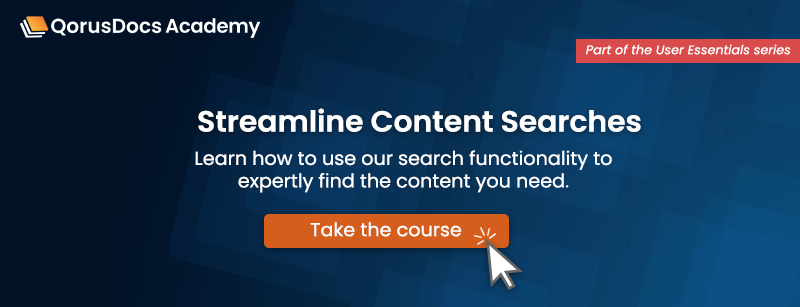
Comments
Please sign in to leave a comment.